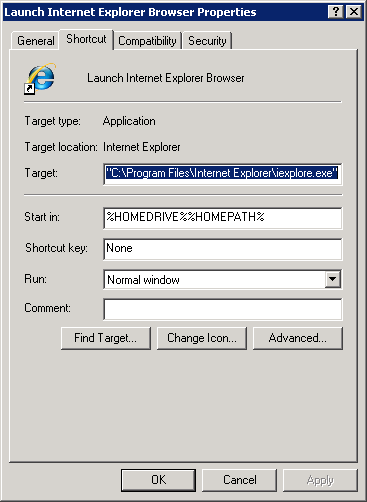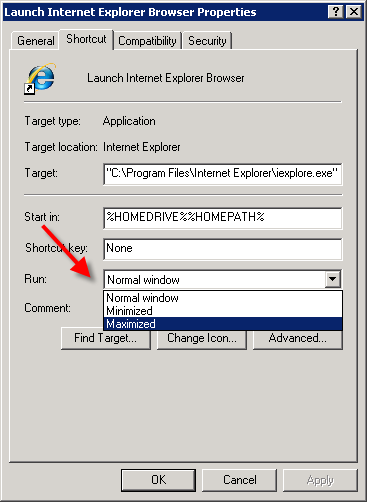A question that I often hear from my clients is the following: How do I get my Windows applications to always open “maximized” (full screen)? They complain about always having to employ a second click by hitting the maximize button in the top right hand corner of the screen. I totally understand their complaint because this issue bugs me too!
So today I would like to show you an easy way to do this which will work great with most programs (some programs have a mind of their own and will “disobey” this setting). Please remember that this works only on programs and shortcuts to programs (shortcuts in the start menu also), not on documents or on other files.
1) Right click on the shortcut or menu item that you use to start the program:
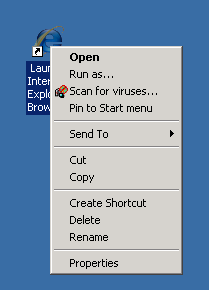
2) Now, click on properties:
3) Go down to the label “Run” that is set to “Normal Window”. Change this to “Maximized”.
4) Hit OK and you’re done! Your program will now start up maximized! Cool huh?
Professor Randy says: When you learn all of the cool tricks and tweaks that you can do with your computer, you’ll enjoy your computing experience much more!!