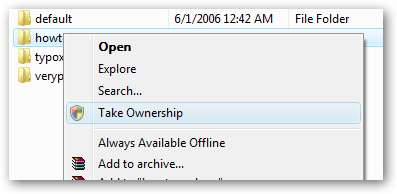Hello everyone,
The other day I decided to install Skype on my Windows Vista Computer. I assumed that it was going to be a “snap”, but two hours later I was still at it and still no Skype. Windows Vista would not allow Skype to install into the folder: C:\Program Data\Microsoft\Windows\StartMenu\Programs\Skype.
Vista security permissions were telling me that I didn’t have the rights to access this folder. Even though I was logged on as administrator, Vista kept giving me the following error: “Log on as administrator or contact your system administrator”. The whole thing was driving me crazy and I tried a variety of supposed solutions all to no avail. After a couple of hours of trial and error and research, I finally “got it”. Here is the “the problem” and here is the “solution”:
PROBLEM:
In order to access a file or folder in Vista that you do not have rights to, you must take ownership of that file or folder. Vista will tell you that you don’t have permissions (even though you’re logged in as Administrator) and you will see an Access Denied error. It’s a Vista security thing that can drive you crazy!
SOLUTION:
You must take ownership of the file or folder in order to make it do what you want it to do!
You can do this manually which is somewhat complicated and requires many steps (see here). Or…..
You can do it the easy way: There is a great registry hack that will automatically do everything for you. This registry hack will add a “Take Ownership” item to your Windows Explorer right-click menu. It will look like this:
Just right click on the file or folder in question and then select “Take Ownership”. You can now do anything you darn well please with that file or folder! How cool is that! Take that Vista!!
Here is the registry hack: Download TakeOwnership.zip
Download, unzip, double-click the InstallTakeOwnership.reg file and follow the prompts. You don’t even have to reboot! Enjoy!!
Professor Randy says: You are the owner of your computer! Don’t let Windows tell you otherwise! Take Ownership away from Windows by using the above procedure.