Hello everyone,
Our tech team at school recently received the following question:
QUESTION:
I keep getting a message that says “Another computer on your network is using your IP Address.”
When I received this on Wednesday, I went home and changed ALL of my passwords, put an alert on my credit, and had credit cards reissued because I have used this laptop at school to occasionally pay a bill during plan time.
This morning, I received that same message, so I immediately cleared my history, turned off the WiFi, and shut down my computer.
I am now NO LONGER using this laptop for anything personal at school, but I do at home. I have plugged in an Ethernet cable.
Am I pretty safe with all this? Is there anything else I can do?
ANSWER:
Each computer, printer, tablet, etc, on the Internet has a specific “IP Address” (IP means ‘Internet Protocol’). Each device’s IP Address needs to be unique on each network. It is how we find you. It is how print jobs find the right printer, etc.
You are issued an IP address when you boot your computer, or connect to the network in some way. The machine that hands you your address is called the “DHCP Server”, and it only “leases” it to you for a set period of time.
Your computer expects to receive its usual, familiar IP address. But sometimes the IP “leases” get wiped out, and someone else may have been given your number because it is now “available”. In that case, your computer says, “Hey, somebody else has my IP Address!”. Not unlike going to your favorite restaurant and finding that your usual table has been given to another customer. The head waiter has to find you another table, but not before you have kicked up a fuss!
It’s not really a problem. All you need to do is tell your computer: “It’s ok, I wasn’t really attached to that number anyway. I’ll just ask for another one”. The process to do that is one way on a Mac, and another if you are on a PC.
If on a Mac, go to: Apple Menu–>System Preferences–>Network–>Advanced…–>Renew DHCP Lease
If on Windows, go to: Start–>All Programs–>Accessories–>Command Prompt and enter the following command: ipconfig /release
then enter this command: ipconfig /renew
In either case, your computer should “pull” a new IP address from the DHCP server, and you are good to go!
Professor Randy says: You will see many networking problems during your computer repair career. The above fix is really useful for getting your computer reconnected to the Internet or to the local LAN network. Renewing an IP address can also help fix an IP address conflict.
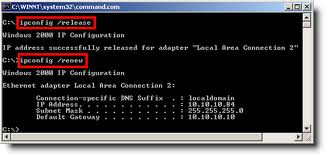



5:17 am on November 15th, 2013 1
Hi Randy,
Thanks for the post. I usually just pull the power off the wireless router and in my case it seems to work very simply, router must serve up new addresses for everyone hooked on the network. Am I doing something wrong here?
9:04 am on December 17th, 2013 2
These are the clearest, most concise directions we’ve received on this problem.
Thank you!
9:03 am on March 22nd, 2016 3
Didn’t work. Said the command needs “elevation.” Then told me that “media” needs to be connected.
9:51 am on June 7th, 2017 4
Thanks ever so much! I thought I may have be hacked,infected with a virus, or malware and they were waiting to pounce when I performed a transaction!