Hello everyone,
Every time you connect to a wireless network (your home, the local wi-fi cafe, your neighbor), Windows adds that location to a list of wireless networks. The list is configured according to the order by which the connection was made. Your home may be third on the list while the coffee shop may be first on the list.
Each subsequent time you attempt to connect to a wireless network Windows will first try the connection at the top of the list and then proceed to go down the list until it connects to the intended network. Are you sure that your priority wireless connection is first on the list? If not, Windows will be slow to connect as it goes down through your wireless networks list until it finally arrives to the connection that you actually want.
To change the order of wireless connections, do this:
1. Click Start>Control Panel
2. Click>Network and Sharing Center
3. Click>Manage Wireless Networks (located in the left pane)
4. Right Click>The wi-fi network that you want Windows to try first, and select Move Up
5. Move your priority network up to the top of the Wireless Networks list
6. Click OK to close out
7. Done!
Professor Randy says: Speed up your wireless network connection by prioritizing the order of wireless connections shown in the wireless network list. Your computer will then “grab” the connection of choice without having to go through any non priority networks.
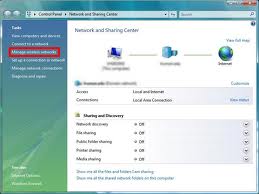



4:46 pm on April 21st, 2011 1
This doesn’t work because the bad network does not show up in Manage Wireless Networks unless I’m connected. If my wireless is up, it connects fine, but if not, it automatically connects to the neighbor’s and I can’t make it stop.
6:18 pm on April 21st, 2011 2
OK, here’s what I found. Win7 networking for home and sharing is nuts. I put my access point into a “Network” that’s marked as a “Home Network”, and I say “connect automatically”. When it is connected, you can go to the Network and Sharing Center and there’s a picture of a House that says “Home Network”. Click on this, and it brings up a dialog that has a link for “merge and delete networks”. When I look in there, the neighbor’s WiFi has been added to my “Home” network. I right click and say delete, and now it’s gone. Five minutes later, if my access point is turned off, the laptop will automatically connect to the neighbor again. I go back to that “merge”, and sure enough, the neighbor’s WiFi is in my “Home” network again. This is Microsoft’s goofy way of forcing file and media sharing down your throats. Easy Solution !!! Disable the “Network List Service” and the two Homegroup services. No more of that annoying baloney, and you connect to an actual router or access point, not some phony “Network” that let’s random access points add themselves.
7:39 pm on April 21st, 2011 3
OK, don’t do that. It causes problems with other network programs. I’m without a solution. I have to treat my home network as a Public network.
5:07 pm on April 26th, 2011 4
Hi Tex,
Thank you for commenting on my site. I’m sorry that you are having
problems – have you tried this:
If you’re within range of more than one preferred network, WINDOWS MIGHT
SWITCH REPEATEDLY BETWEEN THE NETWORKS AS SIGNAL STRENGTHS VARY. This
causes delays as your computer negotiates each new connection and
sometimes drops the connection altogether.
To prevent this from happening, in Manage Wireless Networks, double-click
one of the interfering networks. On the Connection tab, clear (uncheck)
Connect To A More Preferred Network If Available and then click OK.
I hope this helps! Thanks for visiting my site.
Best wishes,
Randy Knowles
Randy The Tech Professor
2:25 pm on January 10th, 2018 5
thanks,