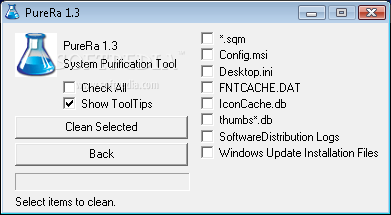Day after day as I go about my computer repair business I’m continually seeing a recurring theme: computers full of unnecessary (junk) files. These files are clogging up and slowing down the computer, and must be deleted before I can do any type of speedy anti-malware or antivirus scans.
Today I would like to show you the basic three step plan that I use to remove these unwanted, unused files from a computer. If you don’t remove these files (Internet Explorer temporary files, history, cookies, autocomplete form history, index.dat, etc., etc.), they will continue to build up and eventually cause a multitude of problems.
BEFORE I DO ANYTHING ELSE – I DO THESE THREE THINGS!!
1) Run PureRa (http://raproducts.org/)
“PuraRa is a simple tool that does a simple job: it removes files from your computer that other mainstream cleaning programs tend to oversee. Some of our targets can simply be removed to create some valuable space while others are removed in an attempt to repair certain problems because they will simply recreate themselves”.
2) Run CCleaner (http://www.ccleaner.com/). Run both file cleaner and registry cleaner.
“CCleaner is a freeware system optimization, privacy and cleaning tool. It removes unused files from your system – allowing Windows to run faster and freeing up valuable hard disk space. It also cleans traces of your online activities such as your Internet history. Additionally it contains a fully featured registry cleaner. But the best part is that it’s fast (normally taking less than a second to run) and contains NO Spyware or Adware! :)”
3) Run Revo Uninstaller (click on the Tools panel and select Junk Files Cleaner)
(http://www.revouninstaller.com/revo_uninstaller_free_download.html)
“Junk Files Cleaner allows you to find and remove various types of junk and unnecessary files from your computer. Junk files are created by many of the Windows applications. Normally, such files are deleted by the application that created them as soon as they do not need them, but they may remain permanently on your hard drive if there is an unexpected termination of the parent application, a system crash, etc. Cleaning junk temporary files will free a lot of hard disk space”.
You’re done!! Once you complete these three basic steps, your computer should be quite clean and much faster. This alone may be enough for you, but in addition any other type of scan (anti-malware, antivirus, etc.) can now be run in an optimized state.
In a future post I’ll give you my basic plan to delete malicious software from your computer!
Professor Randy says: Somebody once said “cleanliness is next to godliness”. I agree – and I think that it’s good to keep your computer clean too!