Hello everyone,
I live in an area of the country where there are many elderly people. Many of these wonderful people still have old computers that are running old software. However, little by little they are beginning to upgrade their computers and Operating Systems to the latest and greatest 64-bit Windows 7 – but they want to keep using their beloved old software. Therein lies the problem!
The other day I set up a new Windows 7 machine for a client. He was extremely happy and then he said “OK, now let’s install my wife’s American Greetings CreataCard Gold 5 and my Hoyle Card Games“. He and his wife had used these same programs for years and they couldn’t live without them!
Well as you can probably imagine, these two programs would not install. Both of these older programs are 16-bit and will not install on the 64-bit Windows 7 OS. If my client had purchased a computer running 32-bit Windows 7, he could have run his programs in Compatibility Mode but this function will not work in 64-bit Windows 7.
So, the guy was very disappointed but I stayed as “cool as a cucumber” because I knew that there were several, great, free virtual machine programs that will allow you to run these older 16-bit programs on Windows 7 64-bit.
These are the programs that I recommend:
1) DOSBox (DOSBox is a DOS emulator and only runs 16 bit MS-DOS programs and not 16 bit Windows Applications).
2) VirtualBox (a “virtual machine” that allows an unmodified operating system with all of its installed software to run in a special environment, on top of your existing operating system).
3) VMware Player (a “virtual machine” that will run legacy Windows applications on top of your existing operating system without interfering with the original OS).
Professor Randy says: 64-bit Windows 7 is great but it does have it’s drawbacks – it will not run 16-bit software. Not to fear though, because there are several great free programs that will run your 16-bit software within Windows 7 64-bit. You can truly then “have your cake and eat it too!”
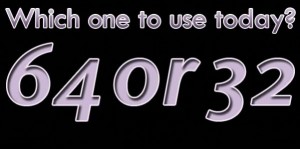




7:41 pm on August 25th, 2010 1
A+ would read again.
Steve
9:16 pm on September 18th, 2011 2
The Virtual Box & VM Player are simply too difficult to set up for a regular user.
1:43 am on January 5th, 2012 3
An old post but I’ll throw in an update… :-)
Everything in this article is still true unfortunately. Until now and for years, one of my favorite 16 bit programs was a program called Lview. Lview was a fantastic screen capturing tool, a great collage maker, and so on. I have it running on a VM but I really need it to run in a 64 bit environment otherwise, it’s a back and forth thing between my VM and 64 bit environment. Lview has newer software but nothing like the 16 bit version I use so it’s been a long, sad trail as I have looked for ways to keep it alive. Hopefully some ‘really smart guy’ is eventually going to develop an emulator that allows a person to run their 16 bit software in a 64 bit environment.
12:04 am on March 15th, 2013 4
virtual machines are great tools but they do also have their drawbacks the software is still as of yet in 2013 to catch up with what modern hardware is capable of mainly for gpu acceleration on the graphics end so if you are planning to run some old games something pre descent 2 or motocross is recommended for applications such as that as they can have hick ups or stutters yeah… not to mention those cheap little 300-400 dollar computers are not going to cut it for virtual machines too well they will quite simply bog down under load forget about multitasking if you plan on running virtual machines and you do not wish to assemble your own computer do not cheap out and ask a geek for help i recommend at least a quad core cpu and bare minimum for ram 8gb now a days 16gb if you want fluent operation
4:32 pm on March 27th, 2013 5
Thank you Randy, i was wondering how to run some old games i have without purchasing an Ultimate or Pro version of my win7 64.
9:09 pm on April 25th, 2013 6
I am currently using the OCES hydraulic software on XP pro 16 bits but unable to run these exe files on my new computer fitted with Windows 7. 64 bits
Can you help me?
Regards
http://www.infoenergie.eu/oces/oces.html
8:20 pm on April 26th, 2013 7
Hello John,
You’ll need your Windows XP install disk. You need to download the free program VirtualBox: https://www.virtualbox.org/wiki/Downloads
Then watch this video (http://www.youtube.com/watch?v=Dbblu_HVROk), and follow the instructions. You will then be able to run your software in VirtualBox within your Windows 7 machine.
Best wishes,
Randy Knowles
8:28 am on August 12th, 2013 8
Randy,
I recently acquired a new pc for my machining business. I installed VMware Player 5. The host is Win 7 64 bit. The quest is win98se. I have successfully installed all my old programs, and they all run perfectly except two. They won’t start. I get a “caused a page fault error” every time. They are old 16 bit programs made by the same company (Scanvec) and require a dongle. (which is installed in LPT1) LPT1 and COM1 have been installed in the VM. Both are functioning.
Any ideas? Thanks, Chris
3:57 pm on September 16th, 2014 9
Very rapidly this site will be famous among all blogging visitors, due
to it’s pleasant posts
1:27 pm on December 17th, 2014 10
Awhile back I found a free program called Scalable SmartPackager program that allows you to recompile a 16-bit program to a 32-bit installer. I have used this technique for Adobe Photoshop 7.0.1, KPT, older Alien Skin and now CreataCard Gold 3.
Here are the basic instructions that I had written up originally for Creatacard Gold 3 from a website detailing how to install Photoshop 7 under Win 7 x64:
***
Micrografx Creatacard Gold 3 was created back in the Windows 98 days and most likely the installer is a 16-bit installer. Windows XP worked OK with 16-bit installers, but Vista, Windows 7 and Windows 8, 8.1 will not work. There is a work-around I found ( I actually found this fix for installing Photoshop 7 under Windows 7) and it works! I was able to install Photoshop 7.0.1 under Windows 7 Pro x64 edition and it works great!
Perform a search for Install-Photoshop-6-or-7-on-Windows-7 or go to this website http://www.wikihow.com/Install-Photoshop-6-or-7-on-Windows-7. Under this website, Look at Method 3 of 3 .
Stuff you will need:
1. A working Windows XP -SP3 system where you can install the Free Scalable Smart Package. You may be asking why? You will need to install the Micrografx Creatacard Gold 3 on this system with the “Discovery Program” running so it can create a new 32-bit installer
2. A CD-RW or a Memory Stick where you can copy the new .MSI file created and run it from Windows 7 x86 or x64 bit system.
3. Download the Free Scalable SmartPackager program. This used to be called WinInstall LE but they have since changed the name. You can find the program here http://www.scalable.com/smart-packager-ce-msi-package/. This is Free, but you still need to register to get the software. The latest version as of last week is v2.0.2.
4. Printed out instructions from the website so you can follow along. Once you perform this, you may end up trying this for other “older” software as well.
Basic Overview:
1. Under your Windows XP – SP3 system, install the Packaging software called Scalable SmartPackager v2.0.2
2. Once you have installed the SmartPackage program, it is a good idea to Reboot your system so all files get updated properly.
3. Start the icon called Smart Packager.
4. Under Smart Package, make sure you are under the Welcome screen and click on the Discover a new Package under Common Tasks.
5. When the Blue Discovery screen pops up, click on the Next button
6. Under the New Package Information screen, type out Creatacard Gold3 or something that you like
7. Under the Output Folder, Click the Browse button and select a folder or location where you want the new Creatacard Gold3.msi to be saved. Make sure you click on the Show advanced Options box below and Then Click Next
8. On this screen, you will now need to Click on the Start Discovery. This is what the SmartInstaller program will use to see where all the files are being installed to, etc when you run the Creatacard Gold 3 installer.
9. Insert the Micrografx Creatacard Gold 3 CD in the drive and install the program like you normally would. Please remember to install any of the Extra Free fonts as well during this time since this will be the only time you will have to create a new 32-bit installer (unless you run this process again)
10. After the Creatacard Gold 3 program has installed, verify it is working by Running the program and testing out various things within the program. (This is while the Discovery is still running in the background)
11. Once you have verified the Creatacard Gold 3 program is running properly (under the Windows XP system) then go back to the Discovery window and click on the Red Stop Discovery button and then click on the Next Button.
12. Make sure the Add new package to Smart Packager is checked and then click on the Finish button. This will now save the new “updated installer” MSI file over to the folder location you specified under option 7 above.
13. Copy this new *.MSI file you just created and either burn it to a CD-RW or copy to a Flash drive and take this file over to your Windows 7 system.
Please note, these instructions are an overview and may not contain the entire correct order. The last time I performed this was back in January 2014 when I first discovered the article about using Scalable Smart Packager to re-create an installer file into a true 32-bit installer.
For me so far, the installer has worked with Photoshop 7 and several Photoshop plugins like KPT5, KPT7, etc.
I make no guarantees that this will work in your situation but it could not Hurt.
Plus, should you have problems removing this program I would recommend you try this Free program called Revo Uninstaller v1.95. This is Free for Home/Personal use only.
Hopefully you can use the above instructions I provided and get this great program to work under Windows 7.
Please let us know if this process worked for you or not.
***
1:12 am on May 2nd, 2016 11
Francois B –
Do you still have the MSI for CreataCard Gold 3? I have the original installation disk, but only have a computer running Win7 64-bit, so cannot run the discovery as the program is installed. What size is the MSI file? Thanks.
11:25 am on December 11th, 2019 12
Bill C.
Sorry, I did not see anyone had updated this in some time and I just saw this today.
I apologize. I found this website that will allow you to download the full .ISO images of CC3 so you can reinstall the software if you have the valid serial. (https://archive.org/download/AmericanGreetingsCreataCard)
The .MSI file I created is linked to by product key so technically I would have to recreate the .MSI file with your key. Since part of the process is to create the .MSI file, it uses whatever you have typed in during the install process.
If you have Windows 7 64-bit which is the system I am currently using, you could just load up the Windows XP Mode which is free from Microsoft and allows you to use Creatacard Gold 3 just fine under Windows 7.
To run Windows XP Mode under Windows 7, you need these two files:
Windows XP mode download – https://www.microsoft.com/en-us/download/details.aspx?id=8002
Windows Virtual PC download – https://www.microsoft.com/en-us/download/details.aspx?id=3702
Hopefully this helps some. I will keep this website in my list so I can check back if you update again.
Thanks.
9:09 am on September 6th, 2022 13
what i’ve discovered is that having success at installing and running 16 bit on 64 is determined by cpu mode called ‘long mode’. check it out. it’s worth a look~