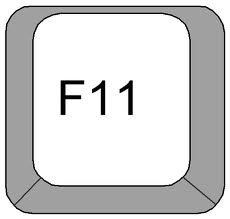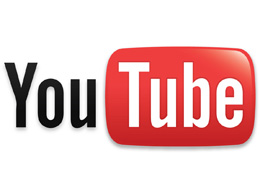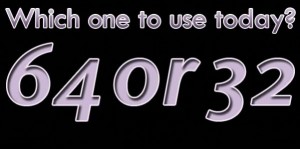September 10, 2010 at 4:46 pm
Tags:
latest tech information
September 3, 2010 at 4:51 pm

Hello everyone,
Have a great Labor Day weekend while you enjoy the latest tech information!
1) Farewell To ATI, AMD To Retire The ATI Brand Later This Year
2) OneNote Addicts, Get This Clip To OneNote Add-On For Firefox
3) Great Amazon Kindle 3 Review
4) While PC Shipments Will Grow To A Million Per Day, Netbooks Are In Decline
5) Angry DIGG Users Flood Home Page With Reddit Links
6) Google Launches Priority Inbox To Help You Fight Email Overload
7) Clearwire Launches ‘Rover’, Offering Daily, Weekly Or Monthly Plans
8) How Microsoft Screwed Up Windows Live Mesh
9) Windows 7 Family Pack Returns In October
10) Why Ping Is The Future Of Social Commerce
11) Comparison: Apple TV vs. Roku vs. Boxee Box
12) Googler Turns Down $500,000 Cash Bonus To Quit And Join Facebook
13) Tips For Dealing With CAPTCHAs
14) How Do I Route My Email Through Gmail?
15) Your Own Hot Spot, And Cheap!
Professor Randy quotes Maya Angelou: “If you don’t like something, change it. If you can’t change it, change the way you think about it!”
Tags:
latest tech information
September 1, 2010 at 2:17 pm
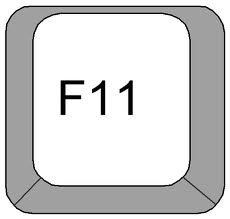
Hello everyone,
Many of my computer repair clients have the top part of their screen full of toolbars. I always get rid of all unnecessary toolbars, but the upper portion of the screen is still left with “legitimate” toolbars such as the Menu Bar, Navigation Toolbar, Bookmarks Toolbar, and more.
These toolbars eat up precious screen “real estate” and leave the user viewing the desired content on a greatly reduced screen size. Today I will show you a simple “trick” to temporarily get rid of all upper screen “clutter” and view a full screen of content.
1) Open up Internet Explorer and go to one of your favorite websites.
2) Press and release the F11 key (top row of keyboard). Now you see only the actual screen content! Cool huh?
3) When you want to see the upper screen “clutter” again just press and release the F11 key again.
4) You can temporarily see the upper screen “clutter” by just moving your mouse pointer to the top of the screen.
5) This cool “trick” works in Internet Explorer and all Windows Explorer windows also.
6) This cool “trick” also works in Google Chrome, Mozilla Firefox, and many Windows applications.
Professor Randy says: See all that you can see! View all of your chosen content by hitting the F11 key and opening up your screen fully!
Tags:
tech tricks
August 30, 2010 at 4:28 pm
Tags:
great videos,
youtube video
August 29, 2010 at 12:35 pm
Tags:
latest tech information
August 27, 2010 at 5:11 pm

Hello everyone,
About a month ago I wrote this post about a computer repair experience I had with an overheating modem. Since that time it has come to my attention that the overheating modem issue is far more common than I had imagined.
In this post I will show you six great ways to keep your modem cool which will allow your Internet connection to remain strong:
1) If nothing more, raise the modem up so that there is airflow both top and bottom (or turn it vertically if possible).
2) A nice small fan positioned accordingly (photo top right). 
3) Put the modem on top of one of those laptop computer coolers.
4) If possible, remove the top cover of the modem case – you’ll have an ugly modem but it will stay cool!
5) If you’re really a geek, attach an old chipset heatsink to the modem board (photo bottom right).
6) For the adventurous types, put a few ice cubes into a watertight Ziploc bag, place within another Ziploc bag, and put the bag on top of the modem (check once in a while for condensation). 
Professor Randy says: A modem that is overheating will drop your Internet connection and wear out before it’s time. Avoid this problem by considering the simple suggestions listed above!
Tags:
modem overheating,
repair internet connection
August 25, 2010 at 10:46 am

Hello everyone,
One of the sites that I often frequent is the TechBlog written by Houston Chronicle computing columnist Dwight Silverman.
For the past two months, Dwight (who had previously been using a Mac as his primary computer), has been testing Windows 7 on his main home machine in order to see whether he would continue using the PC or switch back to the iMac. The two month project was called Operation Switchback.
After drawing up a great chart which would aid him in the decision process, on August 23 in this post, Dwight made public his final decision: He is returning to his Mac!
As Dwight says, his return to the Mac OS X is not because he dislikes the Windows 7 OS (which he thinks is the best version of Windows ever), but because he wants to continue using the iMac as his main home desktop machine:
“Now, I really, really like Windows 7. But see, I also love Mac OS X. I don’t want to give it up. And if I use my PC as my main desktop, then my iMac gets relegated to secondary status on a table in my home office. Yeah, I still have my 13-inch MacBook Pro portable, but I don’t use it in the same way I use a desktop. It’s a traveling machine used for specific purposes – I tend not to experiment and learn on it, which is what I do with my home desktop system”.
And, by returning to his Mac, Dwight doesn’t have to loose his beloved Windows 7 OS. It’s the best of both OS worlds – have your Mac and PC too!
“Thanks to great improvements in both Parallels Desktop for Mac and VMware Fusion, running Windows 7 on my iMac is a near-seamless experience. In fact, when I run Win7 full-screen in either program – with all the Aero interface effects turned on – you’d be hard-pressed to guess that Windows wasn’t running natively. The only stumbling block is games, but I am happy to walk across the room to where my PC will be sitting to do some fragging”.
Professor Randy says: Thanks Dwight for your Operation Switchback research, findings, and conclusion. May this information help us to decide and conclude on our own!
Tags:
PC vs. Mac
August 21, 2010 at 8:04 pm
Tags:
latest tech information
August 18, 2010 at 5:14 pm
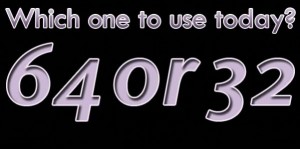

Hello everyone,
I live in an area of the country where there are many elderly people. Many of these wonderful people still have old computers that are running old software. However, little by little they are beginning to upgrade their computers and Operating Systems to the latest and greatest 64-bit Windows 7 – but they want to keep using their beloved old software. Therein lies the problem!
The other day I set up a new Windows 7 machine for a client. He was extremely happy and then he said “OK, now let’s install my wife’s American Greetings CreataCard Gold 5 and my Hoyle Card Games“. He and his wife had used these same programs for years and they couldn’t live without them!
Well as you can probably imagine, these two programs would not install. Both of these older programs are 16-bit and will not install on the 64-bit Windows 7 OS. If my client had purchased a computer running 32-bit Windows 7, he could have run his programs in Compatibility Mode but this function will not work in 64-bit Windows 7.
So, the guy was very disappointed but I stayed as “cool as a cucumber” because I knew that there were several, great, free virtual machine programs that will allow you to run these older 16-bit programs on Windows 7 64-bit.
These are the programs that I recommend:
1) DOSBox (DOSBox is a DOS emulator and only runs 16 bit MS-DOS programs and not 16 bit Windows Applications).
2) VirtualBox (a “virtual machine” that allows an unmodified operating system with all of its installed software to run in a special environment, on top of your existing operating system).
3) VMware Player (a “virtual machine” that will run legacy Windows applications on top of your existing operating system without interfering with the original OS).
Professor Randy says: 64-bit Windows 7 is great but it does have it’s drawbacks – it will not run 16-bit software. Not to fear though, because there are several great free programs that will run your 16-bit software within Windows 7 64-bit. You can truly then “have your cake and eat it too!”
Tags:
16-bit emulators,
16-bit on 64-bit computer,
virtual machines
August 15, 2010 at 4:03 pm
Tags:
latest tech information