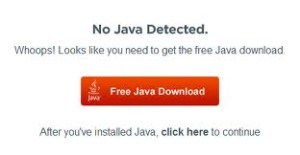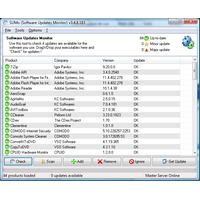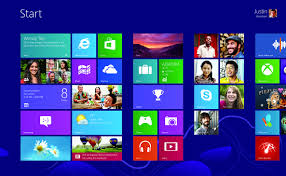July 21st, 2013 at 11:58 am

Hello everyone,
Note: In this previous post I wrote about proper driver sequence in a Dell machine.
I got a home made computer from a client and the USB ports were not working. The operating system (Windows XP) had just been freshly installed as well as all Windows updates. Everything was working great except for the USB ports.
The motherboard manufacturer was BIOSTAR, so I went to the BIOSTAR site and looked up the exact motherboard model (P4M800 Pro-M7). I downloaded the appropriate drivers and installed them.
Still no working USB ports!! What is going on here?
Well, don’t ever underestimate the importance of proper driver installation sequence. This is what I had to do:
1) Reinstall Windows XP
2) Go to the BIOSTAR site and install the drivers in this order:
A) Chipset (crucial that you install this driver first)
B) On-Board VGA
C) On-Board LAN
D) On-Board Audio
E) USB 2.0 Controller (this was the driver that was needed to make the USB ports function)
3) Go to Windows Update and download/install all updates from Microsoft
The result? All USB ports worked as they should and the computer worked flawlessly!
Professor Randy says: Install all motherboard drivers in proper sequence before installing any updates from Microsoft. Your computer will function at an optimum level and you will avoid many future glitches.
Tags:
install drivers in proper sequence,
motherboard driver installation,
USB ports not working
July 15th, 2013 at 3:21 pm

Hello everyone,
On Monday 7/15/2013, I spoke at the local PC Users Group here in Crossville Tennessee (http://www.ppcuginc.com/). The following is the outline that I handed out to everyone present. The outline is intended to cover the basics as it is impossible to cover much more on a single page. I explained various points in much more detail during the actual presentation. I had a great time!
Computer Infections
What is a computer infection?
Malware, short for malicious software, is software used or programmed by
attackers to disrupt computer operation, gather sensitive information, or
gain access to private computer systems. It can appear in the form of
code, scripts, active content, and other software. 'Malware' is a general
term used to refer to a variety of forms of hostile or intrusive software.
Malware includes computer viruses, computer worms, ransomware, trojan
horses, keyloggers, most rootkits, spyware, dishonest adware, malicious
BHOs, and other malicious software.
Basic ways that a computer can become infected:
A) Accepting without reading
B) Opening e-mail attachments
C) Not running the latest updates
D) Pirating software, music, or movies
E) No antivirus spyware scanner
F) Downloading infected software
How to protect your computer from becoming infected:
A) Install antivirus and antispyware programs from a trusted source
B) Update software regularly
C) Use strong passwords and keep them secret
D) Never turn off your firewall
E) Don’t be tricked into downloading malware
F) Use flash drives cautiously
Tools that one can use to help prevent infection:
A) Windows Update
B) Firewall
C) Router
D) Update third party programs (SUMo: http://www.kcsoftwares.com/?sumo) Get the "Lite" version.
E) Browser Protection (Google Chrome)
F) Disable browser add-ons (toolbars and extensions)
G) Revo Uninstaller (remove all toolbars)
H) Only visit safe websites (WOT: http://www.mywot.com/en/download)
I) Free antivirus: Microsoft Security Essentials (http://windows.microsoft.com/en-us/windows/security-essentials-download)
J) Paid antivirus: ESET NOD32 (http://www.eset.com/us/home/products/antivirus/).
Tools that one can use to remove an infection:
A) Malwarebytes (http://www.malwarebytes.org/products/malwarebytes_free/)
B) HitmanPro (http://www.surfright.nl/en/hitmanpro/)
C) Comodo Cleaning Essentials(http://www.comodo.com/business-security/network-protection/cleaning_essentials.php)
D) ESET Online Scanner (http://www.eset.com/me/home/products/online-scanner/)
E) Microsoft Safety Scanner (http://www.microsoft.com/security/scanner/en-us/default.aspx).
Tags:
computer infections,
prevent computer malware,
tools to prevent and remove computer malware
June 1st, 2013 at 11:12 pm
 Hello everyone,
Hello everyone,
I actually really like the Microsoft Surface (I’m not the only one). It looks like the Surface 2 is on the way! This from Digitimes:
Microsoft will reportedly unveil sequels to its first two Surface tablets at its Build developer conference, which is scheduled to run from June 26th through June 28th. Unnamed sources from Microsoft’s supply chain have told Digitimes as much, and they claim initial components for the Intel-based version of the next-generation Surface began shipping in late 2012. According to the report, the next-generation Surface tablets will be smaller than the current models, with screens measuring between 7 and 9 inches diagonally. An earlier report suggested that Microsoft is developing an “Xbox Surface” gaming tablet with a 7-inch 720p display and an ARM-based Texas Instruments processor, but it is unclear if this gaming device is one of the tablets mentioned in Digitimes’ report.
Professor Randy says: Not many people are “singing the praises” of the Microsoft Surface, but I like it! You may want to check it out and come to your own conclusion.
-
Tags:
microsoft surface,
next generation microsoft surface
May 30th, 2013 at 5:58 pm

Hello everyone,
I’m not one for crazy fixes, but this is what just happened to me:
I picked up a Dell Inspiron M5030 laptop from a client a couple of days ago. I pushed the power button and I saw that the motherboard was getting power, the fans were spinning, but no screen. Then I heard the seven beeps over and over again – continuous seven beeps. I immediately thought video chip because it reminded me of the HP Pavilion dv9000 models of a few years back.
I took the laptop into my bedroom and wrapped it (laptop was on, still beeping, and open) in a towel first and then a blanket (covering up the entire non screen part of the computer). Keys covered, fan outlet covered, everything wrapped in the towel and blanket. No possibility for any type of cooling.
I left the room for twenty minutes while the computer was on and beeping away like crazy. After twenty minutes I unwrapped the laptop and turned it off by pushing the power button. The computer was really hot, and the towel and blanket were quite hot to the touch.
After about ten seconds I powered on the computer and no beeps! The screen came up no problem, and everything worked perfectly. I’ve restarted the machine several times and no more beeps. I’ve cold started the machine several times and no more beeps. Boots up just fine. The build up of heat from the twenty minutes must have produced like a mini-reflow!!
I left it off overnight and in the morning it booted up like a dream! I also turned off all sleep and hibernate modes in the control panel (power options). These modes create heating issues in laptops and will produce problems.
The Inspiron M5030 model has known issues with the cpu and video chip. This fix is most likely temporary but it has given me enough time to backup all of my clients data.
Professor Randy says: Don’t be afraid to try a well-researched “fix” even if a bit unorthodox. If nothing else you’ll learn alot and you’ll feel better for having done all that you can do to repair the machine!!
Tags:
defective cpu in the dell inspiron m5030,
defective video chip in the dell inspiron m5030,
dell inspiron m5030 beeping seven times,
laptop beeps seven times
May 27th, 2013 at 7:39 pm
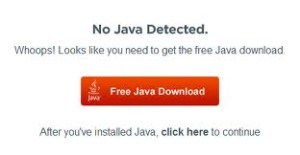
Hello everyone,
In this March post I told you about a great program that will show you all of your computers third party program vulnerabilities, and then download and install the latest vulnerability fixes. Great stuff!
Speaking of vulnerabilities, here is a chart of the non-MS patches that affect Windows platforms in the present month of May. Get updated asap!
|
Identifier
|
Vendor/Product
|
Product Version Affected
|
Date Released by Vendor
|
Vulnerability Info
|
Vendor
Severity / Our Recommendation
|
|
APSB13-14
|
Adobe Flash
|
For Windows,
11.7.700.169 and earlier
|
5/14//2013
|
Multiple vulnerabilities
|
Critical: Patch within 72 Hours
|
|
APSB13-13
|
Adobe ColdFusion
|
For Windows,
10, 9.0.2, 9.0.1 and 9.0
|
5/14/2013
|
Two vulnerabilities; one being executed in the wild
|
Critical: Patch within 72 Hours
|
|
APSB13-15
|
Adobe Acrobat and Reader
|
For Windows,
11.0.02 and earlier
|
5/14/2013
|
Multiple vulnerabilities
|
Critical: Patch within 72 Hours for version 9.5.5; within 30 days for others
|
|
7.7.4
|
Apple Quicktime
|
Before 7.7.4
|
5/22/2013
|
Multiple high risk vulnerabilities fixed
|
High risk: upgrade to latest release
|
|
27.0.1453.94
|
Google Chrome
|
For Windows before
27.0.1453.94
|
5/23/2013
|
Multiple high risk vulnerabilities fixed
|
Critical: upgrade to latest release
|
|
21.0
|
Mozilla Firefox
|
Before 21.0
|
5/14/2013
|
Multiple High risk vulnerabilties fixed
|
Critical: upgrade to latest release
|
|
17.0.6
|
Mozilla Thunderbird
|
Before 17.0.6
|
5/14/2013
|
Mulltiple High risk vulnerabilties fixed
|
Critical: upgrade to latest release
|
Best wishes,
Randy The Tech Professor
Tags:
keep third party programs updated,
latest browser updates,
third party program updates for may 2013,
update adobe flash and reader
May 19th, 2013 at 1:33 pm

Hello everyone,
I’ve been getting a lot of questions lately about poor wireless reception, so I’ve decided to share my thoughts:
Poor wireless reception can be caused by a multitude of things. Here are some of the things that I check for when I do my service calls:
1) Set the router to another channel. I try channel 11 first, then channel 6, then channel 1.
2) Try the 5GHz band if the router has this option.
3) Change the position of the router. There may be signal interference due to certain obstructions.
4) Check to see if the router needs a firmware update.
5) The receiving device may have a bad wireless adapter. Try an external dongle.
6) Are the router and the receiving device both wireless “N” protocols? If the router is “N” capable but the receiving device is only b/g then you won’t get “N” speeds. If both devices are “N” capable then don’t use any mixed b/g/n settings in the router. Use “N” only.
7) When setting the security in the router, use WPA2-PSK with AES.
8) Check all Network settings in the computer. I usually disable all wireless network adapter protocols except for Internet Protocol Version 4 (TCP/IPv4). Don’t disable the ones that your client needs!
9) I flush the DNS cache (ipconfig /flushdns in “command prompt” window), and then change the routers settings to point to OpenDNS.
10) When possible I always try to use the same brand of router and wireless adapter. For example, if using a D-Link router, also use a D-Link wireless USB adapter.
11) And finally, you may very well have a bad router! Try another one or get a new one!!
Professor Randy says: There is nothing like going wireless, but at times it can be a real hassle! You can enjoy your wireless connection more by becoming aware of the suggestions in this post. Happy wireless!
Tags:
optimize wireless reception,
poor wireless reception,
steps to improve your wireless connection
April 27th, 2013 at 1:12 pm
Tags:
latest tech information
April 22nd, 2013 at 6:54 pm
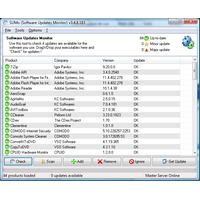 Hello everyone,
Hello everyone,
Here is a chart of the non-MS patches that affect Windows platforms in the present month of April (one from March). Get updated asap!
|
APSB13-11
|
Adobe Flash
|
For Windows,
11.6.602.180 and earlier
|
4/09/2013
|
Multiple vulnerabilities
|
Critical: Patch within 72 Hours
|
|
APSB13-10
|
Adobe ColdFusion
|
For Windows,
10, 9.0.2, 9.0.1 and 9.0
|
4/09/2013
|
Multiple vulnerabilities
|
Important: Patch soon
|
|
APSB13-12
|
Adobe Shockwave Player
|
For Windows,
12.0.0.112 and earlier
|
4/09/2013
|
Multiple vulnerabilities
|
Critical: Patch within 72 Hours
|
|
26.0.1410.43
|
Google Chrome
|
For Windows before
26.0.1410.43
|
3/26/2013
|
Multiple high risk vulnerabilities fixed
|
Critical: upgrade to latest release
|
|
20.0
|
Mozilla Firefox
|
Before 20.0
|
4/2/2013
|
Multiple High risk vulnerabilties fixed
|
Critical: upgrade to latest release
|
|
2.17.1
|
Mozilla SeaMonkey
|
Before 2.17.1
|
4/14/2013
|
Multiple High risk vulnerabilties fixed
|
Critical: upgrade to latest release
|
|
17.0.5
|
Mozilla Thunderbird
|
Before 17.0.5
|
4/2/2013
|
Mulltiple High risk vulnerabilties fixed
|
Critical: upgrade to latest release
|
|
Java SE 7u21
Java SE 6u45
|
Oracle Java SE
|
Java SE 7, 6, 5 and FX
|
4/15/2013
|
Multiple High risk vulnerabilities fixed
|
Critical: update ASAP
|
Tags:
keep third party programs up to date,
third party program updates for April,
third party programs
April 20th, 2013 at 1:01 pm
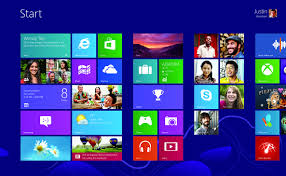
Hello everyone,
Great article from the great Windows guru Woody Leonhard. I personally don’t care if Microsoft brings back the Start menu or not. I know though, that many of my elderly clients will be ecstatic! Almost without exception I’ve been installing the free Classic Shell that I usually download and install from Ninite.
This article, “Hope lives! Windows ‘Blue’ may bring back Windows 7 features,” was originally published at InfoWorld.com. Get the first word on what the important tech news really means with the InfoWorld Tech Watch blog. For the latest business technology news, follow InfoWorld.com on Twitter.
The fat lady hasn’t yet sung. It’s entirely possible that Microsoft will bring back the Start menu in Windows “Blue” 8.1 and allow customers to boot directly to the Desktop. While that doesn’t bode well for Microsoft’s Metro campaign, it may — with a little effort — go a long way toward taking Windows 8 out of the doghouse.
One week ago today, a rather obscure post on the My Digital Life forum first identified a new registry key value pair in Windows 8.1 Build 9364 — the leaked build dated March 24. The key, twinui-CanSuppressStartScreen, certainly sounds interesting.
Russian-language site Microsoft Portal fueled the speculation over the weekend, by identifying a line of code in Build 9364’s twinui.dll that references the same key. My Russian’s rusty, but the site appears to say that the line of code “is responsible for disabling the (Metro) Start screen (on startup). This will immediately go to the desktop automatically when Windows starts.”
On Tuesday, Tom Warren at The Verge quoted “sources familiar with Microsoft’s plans” as saying Win8.1 will include an option to boot directly to the Desktop. “We’re told that the option is disabled by default, allowing users to simply turn on the functionality should they want to avoid the Metro Start screen at initial boot or login.”
That same day, ZDnet’s Mary Jo Foley quoted “one of my sources” as saying boot-direct-to-desktop “is now looking like the plan and added that Microsoft is also considering bringing back the Start button as an option with Windows ‘Blue.’ It’s not 100 percent sure that either/both of these options will be baked into the final Blue release. … ‘Until it ships, anything can change,’ said my source, who requested anonymity.”
Foley’s revelation is mind-boggling on many levels. Under the Sinofsky regime, such leaks were unheard of. Just a year after Sinofsky’s departure, Foley quotes a single source as saying Microsoft’s making a major Windows design reversal. The fact that Foley ran the article with just a single source means (in my estimation) that she’s talking with the very highest-level people inside Microsoft. What a breath of fresh air!
Matt Rosoff at CITEWorld drew some insightful conclusions about the move: “The risk for Microsoft is that if the company makes it easier for users to spend all their time in old-fashioned Desktop mode, that’s exactly what they’ll do. … The new UI needs apps designed for touch … but the only way developers will feel compelled to build those apps is if users actually spend time in the new interface.”
That’s precisely the dilemma facing Microsoft. It can build an OS that many people (and companies) actively avoid because of it schizophrenic tendencies. Or it can build an OS that improves on the old OS in a compelling way, adding the Metro side as a bit of lagniappe. Don’t shove our noses in Metro, Microsoft. Dangle it like a carrot.
If Microsoft can ever get its Windows Phone apps to run on the Win8 Metro side, and vice versa, the apps will come. I won’t hold my breath, but it could happen.
My one fervent request: Dear Microsoft, if you bring back the Start Menu and let me boot Win8.1 directly to the desktop, please, please reinstate the Aero Glass interface. It can’t be that hard to resurrect: Glass was obliterated in the final weeks of the Windows 8 RTM rush.
It still exists on the Win8 desktop’s taskbar. The hooks are still there. Just bring back the UI, so we can adjust it. I know that Glass was killed in an “off with their heads” moment when battery drain took high priority, but for some folks losing 15 minutes of battery capacity isn’t that big a deal. You can even make the blah, boxy Metro Flatland look the default, if you must. Jensen, please give us back Glass!
Professor Randy says: To be a good “technology man” you’ve got to “work on your craft”. I have “cut my Windows teeth” reading/studying great writers like Woody Leonhard. I suggest you do the same.
Tags:
start menu in windows 8,
windows 8,
windows blue 8.1 update
April 2nd, 2013 at 7:49 pm

Hello everyone,
In the past year and a half or so I’ve repaired over 350 computers. In this series I’m describing the very repair tools that I use daily. If you would like, you can see the entire series (up to this point) by following these links: part 1, part 2, part 3, part 4, part 5, part 6, part 7, part 8, part 9, part 10, part 10.1, part 10.2, part 10.3, part 10.4, part 10.5, part 10.6, part 11, and part 12. Today, here are some great hardware tools that I can’t live without.
Part 13: Hardware Tools
1) Belkin 10-Piece Computer Tool Kit:
Granted this is a very basic set of tools, but for most fixes it will suffice. I have fixed over four hundred computers the last couple of years and for 90% of those fixes I have needed nothing more than this Belkin Tool Kit. If I ever need something more, it can usually be taken care of by tool #3 on this list.
2) TRENDnet USB to 10/100Mbps Ethernet Adapter:
I can’t tell you how many times I have installed or reinstalled an Operating System but forgotten to back up the Ethernet driver. With this great tool I just run the software, plug the adapter into the USB port, and I’m online in less than two minutes. I then go straight to Microsoft Update and download/install all updates and hardware drivers.
3) Leatherman Blast Multitool:
All I can say is WOW! This is the greatest mutitool in existence as far as I’m concerned. If you don’t have a Leatherman you just gotta get your hands on one. I love this thing!
4) MAGLITE XL50 LED Flashlight:
The MAGLITE XL50 is my favorite flashlight. It is very small and I can turn it on and off by just using the thumb of one hand. The light is awesome and the batteries last a long time. I used to use another MAGLITE model, but I had to twist the head of the flashlight to turn on/off and it was very difficult to do with just one hand.
5) Petzl Tikka Plus 2 Headlamp:
My repair shop is a converted garage and I have no overhead fluorescent lights. I’m standing up bent over my computer bench and without good light I’m lost. The Petzl is absolutely the coolest headlamp that I have ever seen. The light is small but awesome and it shoots straight down directly onto the guts of the open computer. I feel like I’m a coal miner in West Virginia, my wife thinks I look crazy, but man do I fix those computers!!
Professor Randy says: A computer repair technician without great tools is like milk without cookies! Pointless! By choosing great hardware tools your repairs will be smooth, fast, and they’ll be enjoyable to boot!
Tags:
computer repair tools,
hardware computer repair tools